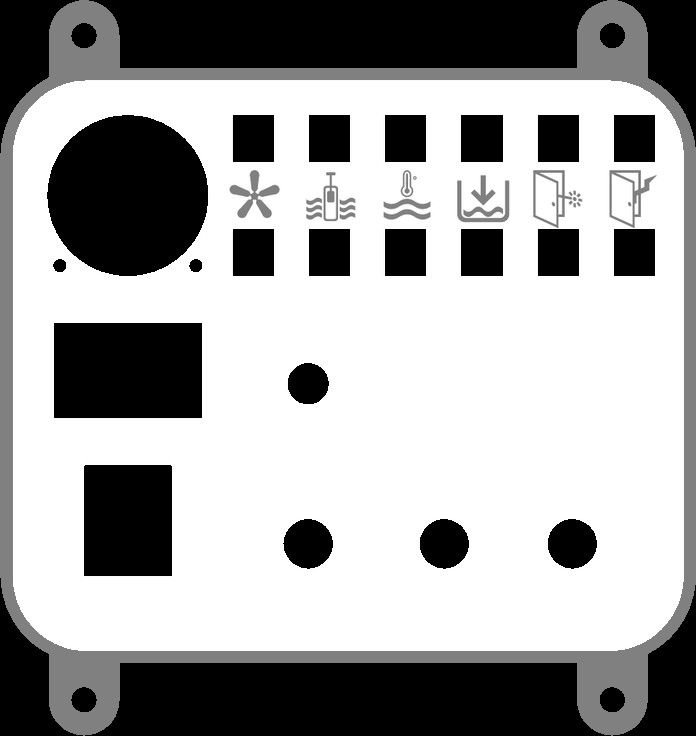Cheap Chinese Laser: Difference between revisions
From HacDC Wiki
(corrections & update) |
(correction (but it doesn't seem to be working anyway)) |
||
| Line 138: | Line 138: | ||
3 - no connection | 3 - no connection | ||
4 - white - to center (common) right position of Auto/Manual switch | 4 - white - to center (common) right position of Auto/Manual switch | ||
Connectors at front of middle power supply are labeled: | Connectors at front of middle power supply are labeled: | ||
1 - AC - red - to bottom left 4 | 1 - AC - red - to bottom left 4 | ||
| Line 147: | Line 146: | ||
6 - +V - red - to controller | 6 - +V - red - to controller | ||
7 - +V - no connection | 7 - +V - no connection | ||
</nowiki> | |||
==Custom Parts== | ==Custom Parts== | ||
Images of custom parts like the exhaust nozzles and eventually a new control panel and source files for 3d printed or laser cut parts can go here. | Images of custom parts like the exhaust nozzles and eventually a new control panel and source files for 3d printed or laser cut parts can go here. | ||
Revision as of 03:29, 2 September 2018
This is the page dealing with the Cheap Chinese Laser at HacDC in the upstairs room at St. Stephen and the Incarnate church in Washington, DC. This page replaces PA LaserCutter page from some years ago. It had high ideals, but poor execution.
Introduction
HacDC has a K40, 40W, CO2, water cooled, laser for CNC cutting of various materials, aka a cheap Chinese laser. It allegedly used to work just fine, but someone decided that wasn't good enough so she ordered and halfass installed some new parts that only halfass work. After our intrepid hero, James, fullyassed the installation of the new parts, the laser still only halfass worked. Tom was railroaded into helping with the software, but even so the dynamic duo couldn't get the damn thing to work. Then one day at work, boredom struck in a meeting and James had the idea to create this wiki page to guide others through the confusion and misinformation that plagues most equipment at HacDC and often results in subpar operation. I beseech you, dear reader, to continue your edification on our topic at hand and become your own evil archvillain with laser powers. (Sharks sold separately.)
Components
Chassis
The chassis is the laser itself, the blue metal box with 3 flip up lids. The main lid users deal with is for the cutting chamber on the left front of the machine. It includes an orange plastic window. The cutting chamber contains the transverse and longitudinal axes, aka x and y. X goes left to right, and y goes back to front. The material to be cut goes in this chamber. The second flip up lid is for the controls and power supplies chamber. This lid contains the front panel controls and indicators. There are two control boards, the Smoothie board and the K40 ACR plug-and-play board which connects the Smoothie board to the machine hardware. There are two power supplies as well, the control power supply which is right below the control boards and the high-voltage (and I mean real high voltage, like around 15kV, not those nambypamby B.S. 120VAC "high voltage" warning labels) laser tube power supply which creates enough voltage to excite the electrons in the CO2 molecules to a higher energy level so they emit coherent light when they drop down to a lower energy level. For more about this exciting process, read a science book. The third lid covers the laser tube chamber at the back of the chassis. You don't really need to mess with these last two lids unless you are modifying the equipment or troubleshooting a failure. The first 2 lids have interlock switches and the laser will not fire if any one is open (unless you turn the SAFETIES switch off, in which case, it's your own darn fault for burning out your eye, as we say in Charlotte, "you did it to yourself"); the laser tube cover does not yet have an interlock (it should; the high voltage is probably the most dangerous thing in the space).
Exhaust
The exhaust system sucks smoke from the laser chassis cutting chamber and sends it outside through a window. It was cobbled together using a fan and housing salvaged from a prior laser cutter and is mostly held together with zipties and metal duct tape. Seriously. I'm not kidding. Actual zipties and duct tape. (I'd like to give a shout-out to Home Depot for selling me the roll of metal tape for only one cent.) If any part of the whole laser system is going to crap out, this would be a good part to bet on. It also uses 4" diameter (that's 105mm for those of you on the metric system) flexible metal clothes dryer exhaust duct to carry the exhaust gasses. There are custom-made, 3d-printed transiton pieces at the back of the laser chassis which replace the original feeble exhaust system. Read about them here
Cooling
The cooling system presently consists of a 5 gallon pail in the roller cabinet with a submersible pump. The water should be replaced with distilled. (The pump power cord got a new plug. It stays plugged in much better than the original cheap Chinese plug.) If the water doesn't flow, the laser will burnout. Sadness. The cooling system presently only works based on the heat capacity of the water in the bucket. Once the water heats up, you just need to wait for it to cool back down all by itself. You can read about other people with more sophisticated refrigerated cooling systems, but this was quick and easy, like a virgin on prom night. Julia has mentioned she's got some thermoelectric coolers in hiding for this project. We'll cross that bridge when we get everything else running first. The cooling system will have 3 interlocks: low water level, low flow, and high temperature.
Computer
This is CNC equipment. The first C is for Computer. (No, not for cookie, but we often have cookies anyway.) You need a computer with a USB port. You need computer software. I hope we can have a computer dedicated to the laser, but let's be real, that's not likely to happen. I hope Tom will fill out this section.
Cabinet
The cabinet is what the chassis sits on. The cabinet has wheels. It's made of particle board and painted white. The left door has upper and lower latches inside which hold it shut, so don't yank on it. The cabinet houses the cooling system, the 12V accessory power supply, the power strip which all the line voltage equipment plugs into: exhaust fan, cooling pump, laser chassis, 12V power supply (marginal one installed currently to power the cutting chamber accessory lights).
Safety Interlocks
Only some of these safeties are installed presently. Don't go futzing around with stuff unless you know exactly what you are doing. And tell James or Tom. For troubleshooting purposes, there is a safety override switch on the control panel (SAFETIES; middle of three).
Ventilation
- Exhaust - If the exhaust fan isn't moving air, we don't want the laser to fire and make lots of smoke which would then fill the room
- Lens - Eventually we plan to install an air shroud nozzle around the laser lens to keep smoke from coating the lens and reducing cutting power.
Coolant
- Level - Installed
- Flow
- Temp
Doors
- Cutting Chamber - Installed
- Control Chamber - Installed
- Laser Chamber - Probably not going to install this switch because the door is in back and control panel space is at a premium
- Cabinet - Probably not going to install this switch because there's not much harm in the cabinet and control panel space is at a premium
Workflow
Prestart
- Come up with design
- Create SVG using software like Inkscape
- Upload SVG to computer
Startup
- Roll cabinet out from under shelf
- Get extension cord out of cabinet and plug laser into extension cord and extension cord into live receptacle
- Turn on laser master power switch (power strip inside the wooden cabinet)
- Close cabinet door
- Load material to be cut in cutting chamber
- Shut lid on cutting chamber
- Turn on laser cutter power switch
Operations
- Ensure all safety interlocks are operable by checking indicator lights
- You can skip this step for now since the lights don't work
- Do software stuff
- Connect to LaserWeb server at 192.168.26.122 Port 8000 from HacDC network
- Clear LaserWeb 4 upgrade warning popup
- Click on Settings on left edge of page
- Click on BACKUP at top of setting pane
- Click on Restore from file
- Upload File:Laserweb-settings-backup.json file
- Click Save
- Observe messages "Saved Settings" and "Please refresh page for settings to take effect"
- Refresh webpage
- Clear LaserWeb 4 upgrade warning popup, again
- Load SVG file of cutting paths by dragging and dropping into the web browser window
- Click Generate G-Code (on CAM menu)
- Click Connect at the top of the webpage
- If a popup appears, choose Option 1
- Click Jog on left edge of the window
- Click home and observe the gantry move to the home position in the far left corner of the cutting chamber
- Run program without laser powered on to observe tool path and ensure material to be cut is properly arranged in the cutting chamber
- Click check outline and observe the laser move
- Check that material is fully under the travel area
- Check that your design is the size you expect it to be (25.4 for mm)
- If the size is not right, go to the Settings page and adjust the DPI setting on the Size menu
- Click check outline and observe the laser move
- Run program with laser powered on to cut material
- Click run gcode
- Watch for things catching fire
Shutdown
- Turn off laser chassis and master power switches
- Unplug laser and extension cord
- Coil up and store extension cord
- Shut cabinet door
- Roll cabinet back under the shelf
- Continue with your evil plans for world domination
Custom Wiring
Julia had some LED strips she wanted installed. We succeeded. They illuminate when the main power is turned on.

They are white LEDs but the orange laser viewing window colors them.
Sully really likes relays and discrete, analogue circuits, so he jimmied up a bunch of stuff to make it less likely for you to poke your eye out or burn out the laser. The laser power supply from the factory takes input from 3 front panel controls: off-on laser switch, momentary-on laser switch, power control potentiometer knob. The off-on switch was a cheap latching push button which was connected to the leftmost two terminals of the 6 terminal plug with black wires. It was replaced with an off-on, metal, toggle switch on 3-23-17. The middle two terminals of the block connect to the momentary on push button switch on the front panel which causes the laser to fire (when the left two terminals are shorted together by the toggle switch). The right 3 terminals (which overlap with the right center terminal going to the push button switch) connect to the front panel potentiometer which controls the laser current. Do not turn the knob to full clockwise, because increasing the laser firing current past a certain point doesn't provide any benefit and just reduces the tube lifespan. The plan is to parallelize the push button firing switch with a solid-state relay controlled directly by the Smoothie board and bypassing the K40 ACR board (which was supposed to make the Smoothie board plug-and-play, but as mentioned earlier did a halfassed job). The potentiometer will be connected to a 3PDT switch for computerized or manual power level control. A PWM to DC circuit will do the automatic control and the original pot will remain for the manual control. The safety interlocks are basically a whole bunch of microswitches in series so if any one of them gets tripped the left two pins of the power supply 6 pin connector won't be shorted together and the laser won't fire. There's also a plan to have lights illuminate to show which safeties are operating properly or tripped. Plus indicator lights are cool. And for the remaining manual firing switches we plan on getting those flip-up red covers like in those military movies where they're firing nuclear missiles and stuff like that. These would aid in troubleshooting, and look really cool, even if they are kinda spendy. Man, this is really turning into a wall of text. Someone should do something about this sometime. Anyway, schematic drawings would go here, or links to them would go here.
Terminal Block Connections
- Cutting chamber door safety switch - common
- Cutting chamber door safety switch - n.o.
- Cutting chamber door safety switch - n.c.
- Control chamber door safety switch - common
- Control chamber door safety switch - n.o.
- Control chamber door safety switch - n.c.
- Cooling water level float safety switch - common
- Cooling water level float safety switch - n.o.
- Cooling water level float safety switch - n.c.
- 12VDC / Cutting Chamber LED positive
- Hour meter / 12VDC / Cutting Chamber LED ground
- Hour meter positive
- Laser fire switch positive - shorts to ground (below) to fire laser
- Laser power supply power level control potentiometer GND
- Auto power control voltage divided between +V and GND - connects to auto-hand control panel switch and to PWM-DC converter circuit output
- Laser power supply power level control potentiometer +V
Connectors at front of bottom power supply (4, 6, & 4 connections): Left 1 - ground - purple - left side of Laser Current meter 2 - external ground - yellow - center connection of power plug in back; green/yellow - ground connection (3) of middle power supply 3 - red - right center connection of main power switch; red - AC connection (2) of middle power supply 4 - red - left center connection of main power switch; red - other AC connection (1) of middle power supply Center 1 - ground - black - no longer used 2 - laser enable (when grounded) - black - to safety switches & override 3 - laser test - red - no longer used 4 - ground - red - FIRE switch (terminal block 19); yellow - one end of Laser Current knob variable resistor 5 - laser tube current control - green - center (common) left position of Auto/Manual switch 6 - +5V - blue - current limiting resistor connected to other end of Laser Current knob variable resistor (terminal block 21) Right 1 - no connection 2 - green - to controller board 3 - no connection 4 - white - to center (common) right position of Auto/Manual switch Connectors at front of middle power supply are labeled: 1 - AC - red - to bottom left 4 2 - AC - red - to bottom left 3 3 - ground - green/yellow - to bottom left 2 4 - common - no connection 5 - common - black - to controller 6 - +V - red - to controller 7 - +V - no connection
Custom Parts
Images of custom parts like the exhaust nozzles and eventually a new control panel and source files for 3d printed or laser cut parts can go here.
This image is colored for 3d printing using it as a height map: black=0mm, gray=1mm, white=2mm. 174mm wide, 184mm tall. The SVG file was created by a Ruby program to modularize the positions and sizes of cutouts for switches, knobs, lamps, etc.
Bill of Materials, a.k.a. Donation Wishlist, and Hardware Store Shopping List
- Laser goggles
- USB A-B cord, i.e. printer cable, which doesn't suck
- Solid state relays -- we used [1] this one. --This should move to custom parts and off the wishlist (JS 4-20).
- Stuff to cut
- 1/8" Baltic birch plywood
- Plastic sheets, e.g. acrylic
- Masonite?
- Cabinet reinforcements
- dimensional lumber, e.g. 2x4, 2x2, 1x3
- unidirectional casters
- Cooling system stuff
- Distilled water
- Float switch
- Thermocouple or thermistor/RTD temperature sensor probe
- Radiator and fans
- Solidstate heat pump
- Working water fountain chiller (for future use on the 100W downstairs)
- PLC/Microcontroller with A/D inputs for temperature probe conditioning and temp display (advanced task)
- Green connectors for smoothieboard and laser powersupply [2]
To-Do Tasks
- Airflow switch housing
- manufacture
- install
- Coolant interlocks
- Flow sensor
- design
- manufacture
- install
- Temp sensor
- design
- manufacture
- install
- Flow sensor
- Door switches
- Cabinet door
- Laser tube chamber door
- Chassis wiring
- Wire up the safety switches as they are installed
- Draw a wiring diagram of custom components
- CNC firing control - This svg file can be used to test run the laser: Laser circle test
- find firing signal on Smoothie board
- in the config you specify this with laser_module_ttl_pin
- determine relay requirements
- purchase and receive relay
- install firing relay
- software
- determine best software to use
- develop workflows for various programs and operating systems
- update this page to explain the above
- We're gonna use Laserweb I think so setup a RasPi or something as a Laserweb server.
- backup the raspi so when the sdcard fails we don't have to rebuild it.
Completed Tasks
If you do work on the laser, please record it here.
| Task | Fixer | Date | Notes |
|---|---|---|---|
| Create Wiki page | James | 3/24/2017 | Ongoing updates needed |
| Install operational exhaust system | James | 2/2017 | Still needs interlocks |
| Install cooling system | James | 2/2017 | Air cooling or refrigeration could be added |
| Connect control power supply to switched mains | James | 3/2017 | Done |
| Get x and y axis movements working | Tom | 3/2017 | Firing still needs to be fixed |
| Replaced cooling pump power cord plug | James | 3/26/2017 | |
| Installed door closure bolts on left cabinet door | James | 3/26/2017 | |
| Installed cutting chamber illumination LEDs and 12VDC power supply | James | 3/26/2017 | |
| Control + interlock circuits design/brainstorm session | James + Tom | 3/27/2017 | See webpages below for Smoothieboard help |
| Mocked up and tested control circuit for PWM from smoothieboard | James + Tom | 3/27/2017 | http://smoothieware.org/laser-cutter-guide |
| Scoped out various pins on the smoothieboard to find PWM out | James + Tom | 3/27/2017 | http://smoothieware.org/smoothieboard-v1 |
| Removed control panel | James | 3/30/17 | Don't mess with nothing until a new one gets installed! |
| Tried to 3d print a new control panel | James | 4/2/17 | Lulzbot Taz either didn't extrude or made bird poop. :( It's too bad we don't have a working laser cutter. |
| Adjusted program size parameters based on failed print and added ammeter mounting screw holes to control panel design | James | 4/11/17 | Still need to upload new SVG here and print it |
| Ordered self adhesive cable tie mounting squares and SSR for PWM-> DC | Tom | 4/11/17 | Delivery expected Thursday |
| Design 3d-printed mounting bracket/clip to hold switches for door interlocks | James + Tom | 4/15/17 | Impromptu Saturday night productivity session. |
| Design, breadboard and test PWM circuit with solid state relay and newly determined time constant | James + Tom | 4/15/17 | Impromptu Saturday night productivity session. |
| Uploaded exhaust nozzle and exhaust flow switch scad files | James | 4/20/17 | Flow switch needs printing and Tom's nacelle needs dimension tweeking. |
| Tried printing control panel on the Ultimaker2 | James | 4/25/17 | Print failed twice, but third time looked good before I left. |
| Installed control panel 3d printed on Tuesday | James | 4/27/17 | Controls and indicators are installed but not operational, yet. It looks sweet! Could be thicker, maybe 4mm. Dimensions could use tweeking too: toggle switches moved down, corner radii reduced,... |
| Uploaded source code and stl for water level float switch and for terminal block holders. Installed v5 of door switch holder and soldered wires to switches. | James | 5/1/17 | Still need to print float switch parts and terminal block holders. New parts fit well. A very productive day overall. |
| Installed terminal block with manually modified v1 terminal block holder parts. Wired up cutting chamber and control chamber door safety switches. Connected laser power supply wiring to new control panel switches. | James | 5/4/17 | Need to adjust terminal block holder dimensions and reprint. |
| Uploaded v2 source code and stl for terminal block holder. | James | 5/5/17 | Need to print float switch parts and terminal block holders. |
| Printed and installed new terminal block holders (v2). Printed new air flow switch and water level float switch head and base. Remodeled exhaust header. | James | 5/6/17 | Holders fit great. Base, not so much. |
| Reprinted water level float switch base. Investigated PWM output from Smoothieboard. | James + Tom | 5/7/17 | Pin 4.2 and GND work for PWM signal. PWM to DC breadboard isn't working. Laser power supply 5V circuit for safety switches doesn't have enough current to illuminate the trouble lamps on front panel. |
| Install float switch. | James | 5/11/17 | Not seeming to function as of 5/14 - remains conductive even when open? |
| Successful CNC laser firing on circle laser test. | James + Tom | 5/14/17 | Some kind of beam splitting or 2-layer reflection is going on. PWM out can be set using laser_module_pwm_pin in smoothieboard config. |
| Setup the auto-man power level control switch. General stuff. | James + Tom | 5/28/17 | We've got some stray AC current in the case. |
| Installed RasPI as webhost. Replaced USB cable. | James + Tom | 6/4/17 | Laserweb server, from HacDC network |
| Test cut Pepe the frog on opaque acrylic with painters tape mask. | James + Andrew | 6/5/17 | Auto fire signal still isn't working. |
| Added circuitry to breadboard to automate the firing signal. | James | 6/6/17 | Will test on Thursday. |
| Test fire was successful. Operations section updated. | James | 6/8/17 | Fully automatic operations achieved! |
| Unsuccessful work to connect hour meter. | James | 6/11/17 | Don't use laser for now. I'm waiting on some parts to make a soldered accessory board. |
| Strip boards arrived and I fabbed a circuit card to control the power, fire the laser, and drive the hour meter. It still needs to be connected and tested. | James | 6/17/17 | Don't use laser for now. Accessory board needs testing. |
| After several rounds of testing, the problem with the board is still undetermined. SSRs might be fried. Tom is researching bulk buy. Thanks, Tom. | James | 6/22/17 | Laser only works with manual fire and power control. |
| Work on firing up the laser directly from smoothieboard pinouts PWM and TTL. TTL (1.30) to Laser LO and PWM (2.4) to 5v control. Problem: PWM out looks like it is 3.3v logic. Problem: TTL needs to drive the hourmeter. | Tom + Forrest | 8/1/2017 | Configured TTL in config and changed PWM period to 20 from 200. DANGER: LASER FIRES AT ALL TIMES WHEN CONNECTED TO PWM. |
| Fix issue with leaky voltage or improper configuration why does the laser fire too much | Oni | 08/10/2017 | Attached manual fire ground. Removed and put-back small laser fire wire and ground to the smoothieboard. This appeared to fix laser autofire issue. Not 100% sure about that. Removed 2nd and 3rd mirror to find them damaged. Took photos and sought advice on their state. Put mirrors back in place but alignment is needed. Best to wait for new mirrors in the meantime. |
| Alignment and knackered mirrors | Oni | 08/28/2017 | Removed mirror 2 and 3, replacing with new mirrors. Mirror 1 should probably be checked at some point as well. Adjusted the alignment on mirrors 1 and 2. Reduced the torque on the adjustment screws to 'finger-tight'. Alignment on 3rd mirror is dead centre across the entire bed. This should improve cutting power across the entire range. Might be worth ordering another set of spare mirrors and a lens for future repairs. Laser appears to fire correctly, respecting interlocks and fire control. |
Sept. 1, 2018 - Independent examination revealed multiple issues: 1. Closed loop in wiring - resolved (A loop can act like a transformer and couple noise into the wiring.) Removed. 2. Auto/Man switch did not affect control of laser firing, only laser current - partially resolved (This may explain unexpected firing of laser.) Rewired so FIRE switch has no effect in Auto mode and controller cannot fire laser in Man mode. However, setting switch on Man does not stop the controller; it can continue moving the mirrors and could resume firing the laser the instant the switch is returned to Auto. Therefore, always HALT AUTOMATIC OPERATION BEFORE USING MANUAL CONTROL. 3. A loose connection around the Laser Current meter could result in deadly high voltage appearing in the control circuitry - resolved Added shunt diode to clamp voltage to <1V. 4. Interlock switches not connected - resolved Connected (cutting chamber door, electronics cover, water level). Positions 10 & 11 are allocated for additional switches. 5. Missing interlock switches - not resolved (laser tube cover, water flow, & water temperature) New wiring is color coded: Black - ground connection Green - safety switches White - control & temporary Old wiring is random colors. A loose wire to the power socket & the exhaust duct (may have just come loose) were also reconnected. Laser cutter should be ready for testing by an expert.