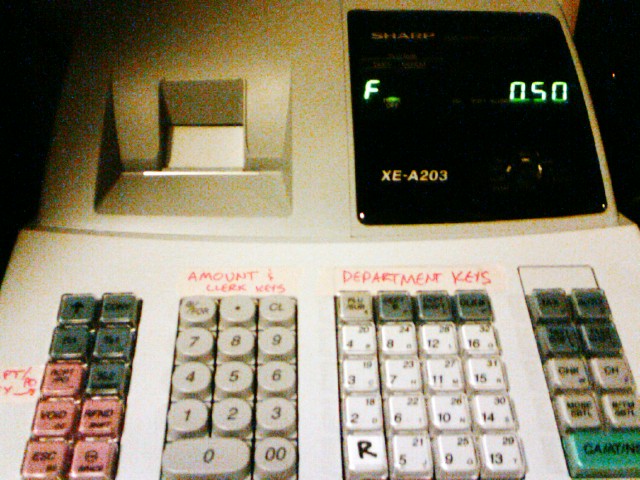Cash register: Difference between revisions
From HacDC Wiki
(New page: == How to Use the Cash Register == Before beginning, make sure that the key is set to the ''Reg'' position. If you want a receipt, turn the key to the ''OP X/2'' position and hit the '''...) |
No edit summary |
||
| (9 intermediate revisions by 3 users not shown) | |||
| Line 1: | Line 1: | ||
{{Obsolete}} | |||
[[Image:Pic081908_3.jpg|thumb]] | |||
Our cash register is a Sharp XE-A203 ([[:media:Cas_qguide_XEA203.pdf|quickstart guide]], [[:media:Cas_man_XEA203.pdf|full manual]]). | |||
== How to Use the Cash Register == | == How to Use the Cash Register == | ||
Before beginning, make sure that the key is set to the ''Reg'' position. If you want a receipt, turn the key to the ''OP X/2'' position and hit the '''RCPT/PO''' key. | Before beginning, make sure that the key is set to the ''Reg'' position. If you want a receipt, turn the key to the ''OP X/2'' position and hit the <span style="color:salmon">'''RCPT/PO'''</span> key. | ||
# Hit the <span style="color:salmon">'''ESC'''</span> key in the lower left-hand corner. | # Hit the <span style="color:salmon">'''ESC'''</span> key in the lower left-hand corner. | ||
# If you're a HacDC member, hit the '''1''' key in the Amount/Clerk Keys. Otherwise—i.e., if you're a guest—hit the '''2''' key in the Amount/Clerk Keys. | # If you're a HacDC member, hit the '''1''' key in the Amount/Clerk Keys. Otherwise—i.e., if you're a guest—hit the '''2''' key in the Amount/Clerk Keys. | ||
# Hit the '''CL''' key in the Amount/Clerk Keys. | # Hit the '''CL''' key in the Amount/Clerk Keys. | ||
# Enter the amount of your purchase on the Amount/Clerk Keys. | # Enter the amount of your purchase on the Amount/Clerk Keys. DO NOT USE THE DECIMAL KEY. For example, to enter 50 cents, press the '''5''' key then the '''0''' key on the Amount/Clerk Keys. | ||
# Under Department Keys, hit the appropriate department key | # Under Department Keys, hit the appropriate department key, according to the table below. If you have multiple items to ring up, repeat steps 4 and 5. | ||
# Press the <span style="color:lightseagreen">'''CA/AT/NS'''</span> key in the bottom | # Press the <span style="color:lightseagreen">'''CA/AT/NS'''</span> key in the bottom right-hand corner. | ||
# Put in your money and close the drawer! | # Put in your money and close the drawer! | ||
== Departments == | |||
{| border="1" | |||
|+ Cash register department codes | |||
! Department code !! Description | |||
|- | |||
| '''R'''|| Refreshments | |||
|- | |||
| '''2''' || Donations | |||
|- | |||
| '''3''' || Member Dues | |||
|- | |||
|'''4''' || Bulk Parts | |||
|- | |||
|'''5''' || Tools | |||
|- | |||
|'''6''' || Equipment | |||
|- | |||
|'''7''' || Clothing | |||
|- | |||
|'''8''' || Salvage Buy | |||
|- | |||
|'''9''' || Stickers and patches | |||
|- | |||
|'''10''' || Other | |||
|} | |||
Latest revision as of 14:45, 4 April 2012
| Information on this page is Obsolete; it is preserved for historical interest |
Our cash register is a Sharp XE-A203 (quickstart guide, full manual).
How to Use the Cash Register
Before beginning, make sure that the key is set to the Reg position. If you want a receipt, turn the key to the OP X/2 position and hit the RCPT/PO key.
- Hit the ESC key in the lower left-hand corner.
- If you're a HacDC member, hit the 1 key in the Amount/Clerk Keys. Otherwise—i.e., if you're a guest—hit the 2 key in the Amount/Clerk Keys.
- Hit the CL key in the Amount/Clerk Keys.
- Enter the amount of your purchase on the Amount/Clerk Keys. DO NOT USE THE DECIMAL KEY. For example, to enter 50 cents, press the 5 key then the 0 key on the Amount/Clerk Keys.
- Under Department Keys, hit the appropriate department key, according to the table below. If you have multiple items to ring up, repeat steps 4 and 5.
- Press the CA/AT/NS key in the bottom right-hand corner.
- Put in your money and close the drawer!
Departments
| Department code | Description |
|---|---|
| R | Refreshments |
| 2 | Donations |
| 3 | Member Dues |
| 4 | Bulk Parts |
| 5 | Tools |
| 6 | Equipment |
| 7 | Clothing |
| 8 | Salvage Buy |
| 9 | Stickers and patches |
| 10 | Other |